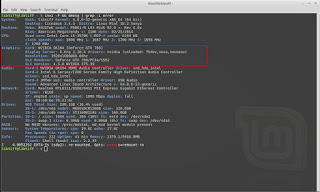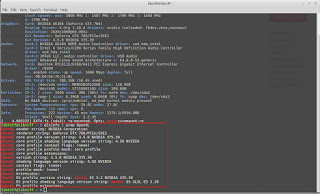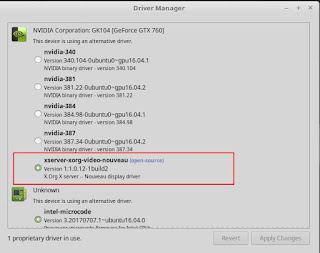After some trial&error i got the whole thing to work just fine.
What you'll need:
PaintDotNetPortable_3.5.6.0_English.paf
dotNetFx40_Full_x86_x64 or follow the * to install it via POL Components Tested Wine Version: 2.21(Staging)
Here are the steps:
Step 1:
Create your virtual driver & configure it
Install -> Install a nonlisted program -> Install a program in new virtual drive -> Give it a name - > Select Configure Wine -> Select WindowsXP -> Apply & Okay -> 32bits windows installation Select Browse and select the dotNetFx40_Full_x86_x64.exe program.
* or you can close it and install dotNet40 through POL ->Configure -> Install Components ->dotNet40 but before installing it make sure you run this on your terminal first
echo 0 | sudo tee /proc/sys/kernel/yama/ptrace_scopeStep 2:
After that either select the PaintDotNetPortable_3.5.6.0_English.paf.exe file and install it. When it will ask you where to install the programs just navigate through program files and install it where you have all your other vds'.
Step 3:
Select the PaintDotNet so it will create the icon and thats it.
Everytime it opens the tools are a bit bugged so you can press two times the F5 , F6 , F7 , F8 and they will load-up normally.
Step 4:
After that , enjoy.
UPDATE:
To install version 3.5.11 follow the below instructions:
1) Install Wine. (get it from your distro's s/w repository)
sudo nano /etc/apt/sources.list
wget https://dl.winehq.org/wine-builds/Release.key
sudo apt-key add Release.key
sudo apt-add-repository 'deb https://dl.winehq.org/wine-builds/ubuntu/ bionic main
sudo apt-get update
sudo apt-add-repository https://dl.winehq.org/wine-builds/ubuntu/
sudo apt-get update
sudo apt-get install --install-recommends winehq-stable -y
winecfg
2) Install playon linux. (get it from your distro's s/w repository)
3) Run Playon Linux and create a 32-bit XP or Windows10 virtual drive.
4) Use Playon Linux to install “dotnet40” (DotNet 4.0) on that virtual drive.
5) Use Playon Linux to install “gdiplus” on that virtual drive.
6) Use Playon Linux to install PDN 3.5.11 (It's the latest PDN version I can get running) on that virtual drive.